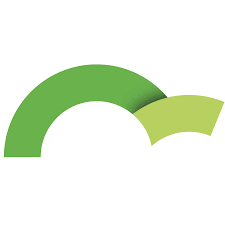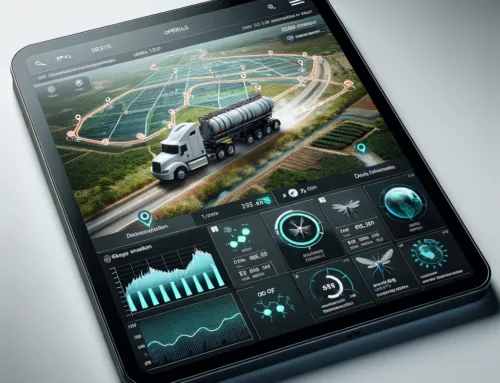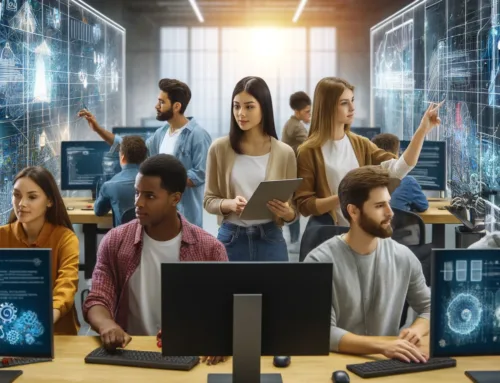In this blog, I will show you how to migrate a physical server running Exchange 2010 and Active Directory to a virtualized environment with some pretty simple steps. Although there is some downtime due to the transfer of large files, this can be overcome by physically delivering the large files to your data center or server. I am using VMWare Esxi 5.1 on a Dell 2950 server.
Things you will need
Step 1 – Install Esxi on your hardware, configure the IP address on the machine, and test it to make sure you can access it over the internet.
Step 2 – Install VMWare Standalone Converter on the Live Exchange 2010 Server – In our case we were running Windows 2008 R2.
Create a new conversion job and convert the machine to the Esxi Host – Use the IP or the FQDN as the target and use the credentials you assigned during installation of Esxi.
If the files are large, we suggest physically taking the files to the VMWare Host, hooking up a USB, and transferring the files into Esxi via VMWare Client.
Modify any settings on the new Guest OS – Add or remove NIC’s, USB Drives, CD Rom and adjust memory and CPU as necessary. We recommend that you do several reboots, and take a snapshot before moving further. Sometimes the machine will break after a failed Snapshot.
Step 3 – On the TARGET machine (virtual machine at this point)
- Dismount all databases using the Exchange PowerShell or the EMC
- Stop all Microsoft Exchange Services
- Download and install GBridge, after installation run the program and make sure that it doesn’t crash.
Step 4 – On the LIVE machine
- Alert users that Exchange will be offline for xx period of time.
- Disable the send Receive connectors.
- Dismount all databases using Exchange PowerShell or EMC
- Stop all Microsoft Exchange Services
- Download and install GBridge, after installation run the program and make sure that it doesn’t crash.
- In GBridge, create Secure Shares using the following image as a guide on the LIVE server. (SKYMAIL is the live database folder, Skysoft Folder is a Public Folder we have setup.)
Step 5 – On the TARGET Server (Note: We have a SPAM filter with email spooling in place so we don’t have to worry about losing emails, they spool for us to 30 days)
- Rename the above folders the something else like SKYMAIL2 – ExchangeOAB2, etc…
- Open GBridge and right mouse click on the Secure Share folder from the LIVE server and click AutoSync and Download it. Now select the location of the folders you have renamed accordingly to have GBridge sync the LIVE (unmounted) database from the LIVE server to the TARGET server. (You may transfer these files via USB physically as an option)
- After completion of all transfers
- Make sure to change your MX Records – We didn’t have to do this because we point to our SPAM filter.
- Modify DNS Server on TARGET machine with new IP configurations
- Change HOSTS file if you have hard coded any host names.
- Ping your server to make sure DNS has propagated, and check with MXTOOLBOX to make sure all IP configurations have taken place.
- Reboot the server – Exchange will start all services and mount the databases as if if were the LIVE server, which at this point, IT IS!
Now your Exchange server has been migrated to a Virtual environment with no VPN, very little downtime, and no loss of emails.